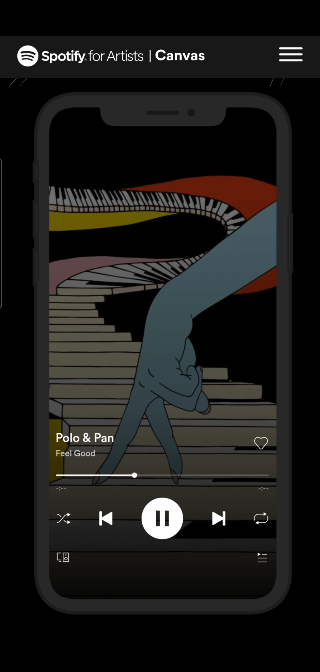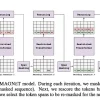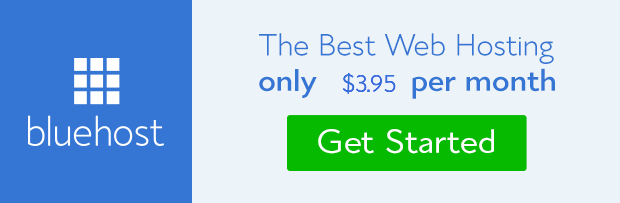Engage your fans in a whole with Canvas, a short looping visual you can add to each of your tracks on Spotify. It’s album artwork, for the streaming age.
Canvas is available to all artists with a Spotify for Artists account or 3rd party that can help you generate and place free canvas snips (8 second video) for your song track like Distrokid Canvas Generator for example.

Get noticed.
Hook people, then get them listening. When listeners see a Canvas, they are more likely to keep streaming (+5% on average vs. control group), share the track (+145%), add to their playlists (+20%), save the track (+1.4%), and visit your profile page (+9%).
Share it wide.
Your Canvas reaches fans beyond Spotify, too. When you or a listener shares your track from the Spotify app to Instagram Stories, your Canvas will loop in the background of the Story — along with track details and a link back for fans to ‘Play on Spotify’.
Change it up.
Easily add a new Canvas whenever you’re inspired — whether that’s once for your release or again and again — to reach new listeners and keep them coming back.
Upload your Canvas
Draw listeners in, and take over the screen with a dynamic looping visual that appears in the Now Playing screen
Using MOBILE

The easiest way to post Canvases across your catalog.
First, make sure your app is updated to the latest version from the App Store (iOS) or Play Store (Android).
Either shoot a new video on your phone or email/text a video file to yourself and save it to your Photo Library.
Jump into the Spotify for Artists app, tap on an album, and then tap on a track.
Remember to only use content you own or have rights to use.
Using DESKTOP

The easiest way to post Canvases across your catalog.
Log in to artists.spotify.com
Head to the Catalog page, click on a song and click “Add Canvas”
Remember to only use content you own or have rights to use.
Note that Spotify users in select regions and countries (Middle East & North Africa, Russia, India, Ukraine, Belarus, Kazakhstan and Moldova) are not able to see Canvases in their app at this time.
Canvas guidelines
Canvas is an 8-second visual loop that shows in a vertical format to fill the screen. It appears in the Now Playing View instead of your album artwork.
Your Canvas needs to be:
- 3-8 seconds long
- Vertical 9:16 ratio
- Between 720px – 1080px tall
- An MP4 or JPG file
To make the most of your Canvas:
- Choose footage without talking, singing, or rapping. The clips are only 3-8 seconds long, so won’t sync with the lyrics.
- Avoid rapid video cuts or intense flashing graphics. They may overwhelm the viewer.
- Phone screen size is important. The edges may get cut off on some phones.
- Consider excluding your song and artist name. It already shows in the Now Playing view in the Spotify app.
- Try to tell a full story. You only have 8 seconds, but trimmed down music videos and incomplete stories can leave fans expecting more.
- Pick the right type of loop:
- Continuous Loop has a satisfying seamless loop.
- Hard Cut has clear edit points (they can be artfully disguised).
- Rebound plays your clip forwards, then reverses it (an easy way to get a smooth loop).
- Create a theme. Connect your Canvas identity to your album art, profile picture, header image, or even playlists. You could even create a narrative across an entire release.
- Keep it updated. You can change your Canvas over time to tell a current story, explore different visions, or just to keep things interesting.
For more info, check out canvas.spotify.com.

Leverage your promotion and music marketing by adding your embeds from Spotify, Apple Music, and all the rest of the DSPs via URL link or embedded code on your KinerkTube Artist and Business pages as well as your events, social posts, instant chats, opportunities, and more. Join KinerkTube today. It’s also free!!